Overview
Organize your fleet from the Xpress Technologies web app in just a few clicks. In this how-to, we will show you how to add new trucks or trailers and edit them along the way.
Adding a truck
From the Truck tab, click “Add New Truck” on the top left of the screen.
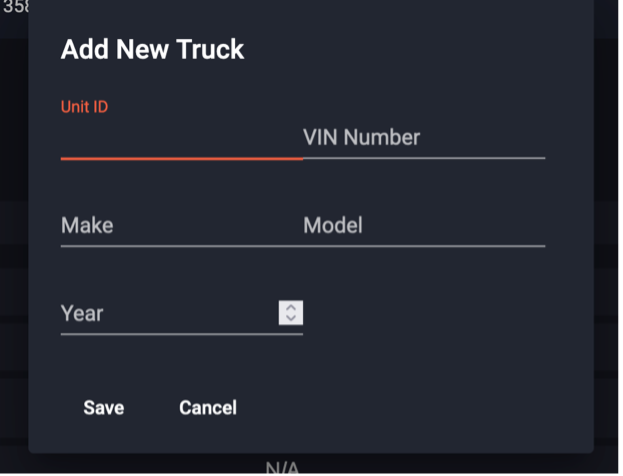
Enter the Unit ID, VIN, Make, Model, and Year.
Once you’ve entered this information, click “Save”.
After adding a truck to your fleet, you will be able to assign this truck to a load. Added trucks will also be visible to the carrier representatives.
Adding a Trailer
From the Trailers tab, click on “Add New Trailer” on the top right of the screen.
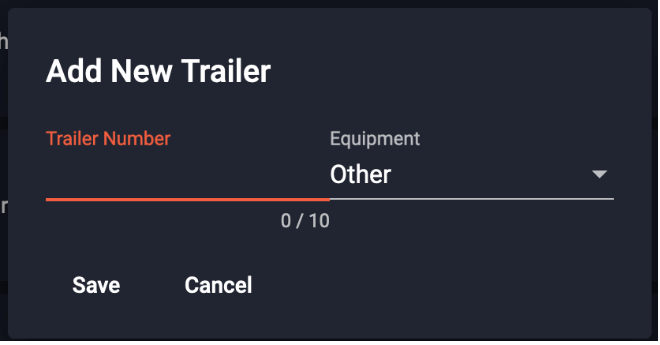
Enter the Trailer number and equipment type.
Once you’ve entered this information, click “Save.”
Once you add this to your fleet you will be able to assign it to a load that will also be visible to carrier representatives.
Editing a Trailer
To edit a trailer, click on the pencil icon at the end of the row. This will allow you to edit this trailer.


