Overview
Adding a new user gives them access to the mobile app. Whether it’s a new admin, a dispatcher, or a driver, adding a user is a straightforward process on the Web app.
Adding a user
As an Administrator, log in to the Web App https://app.haulynx.com/ .
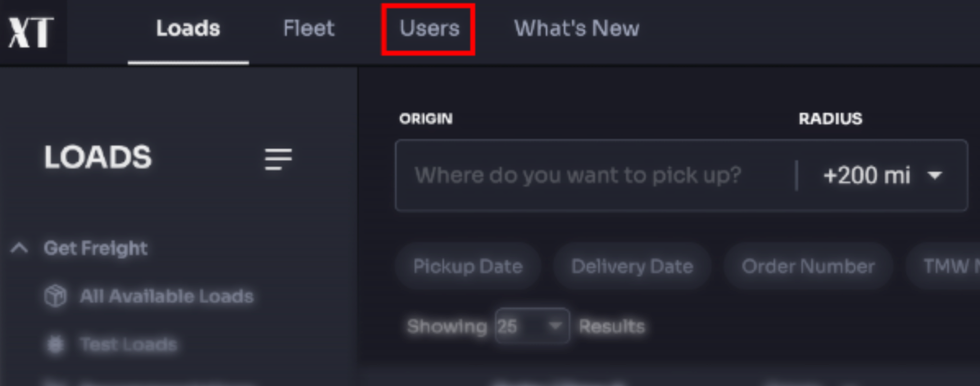
Click on the Users button in the navigation menu.
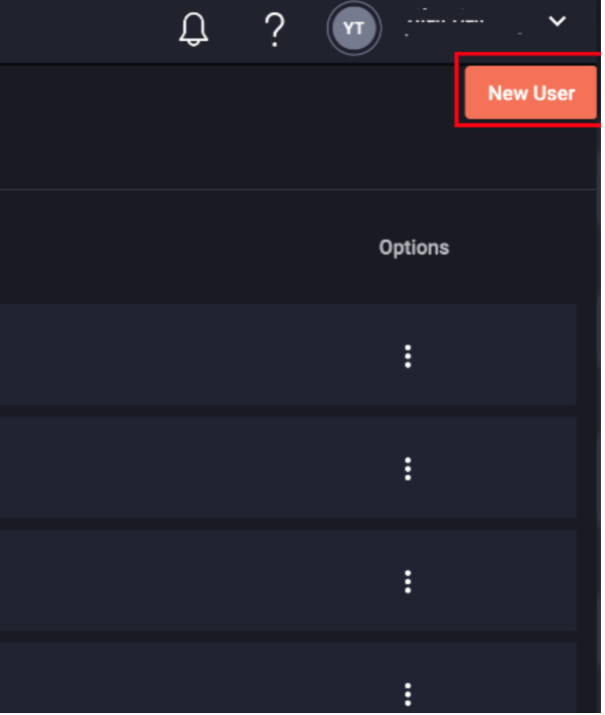
In the Users page, click on the New User button on the top right of the page.
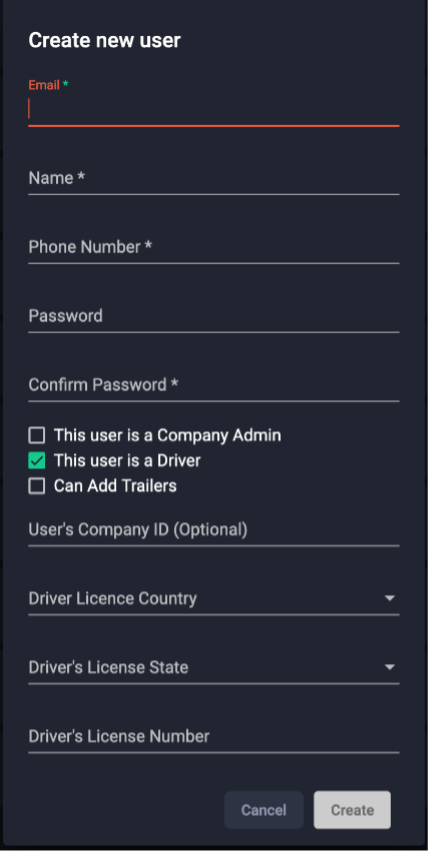
Enter the new user’s Email, Name, Phone Number, and Password.
Adding a user with Administrator privileges
If this new user’s role will be a Dispatcher or Administrator, ensure you check the box that says “This user is a Company Admin.”
Adding a Driver only user
If they will only be a driver, leave the box “This user is a Driver” checked.
Adding an administrator who will also be driving.
If they are a driver who will have Admin privileges, check both boxes.
Note: Designating a user as a driver will allow you to assign loads to them.
Note: Driver License info is optional.
Once you’ve added the new user, they will be able to log in to the Web and Mobile app if they are an administrator. They will be to use only the mobile app if they are a Driver.
Editing and deleting a User
In the Users section of the Web App, find the user you want to edit.
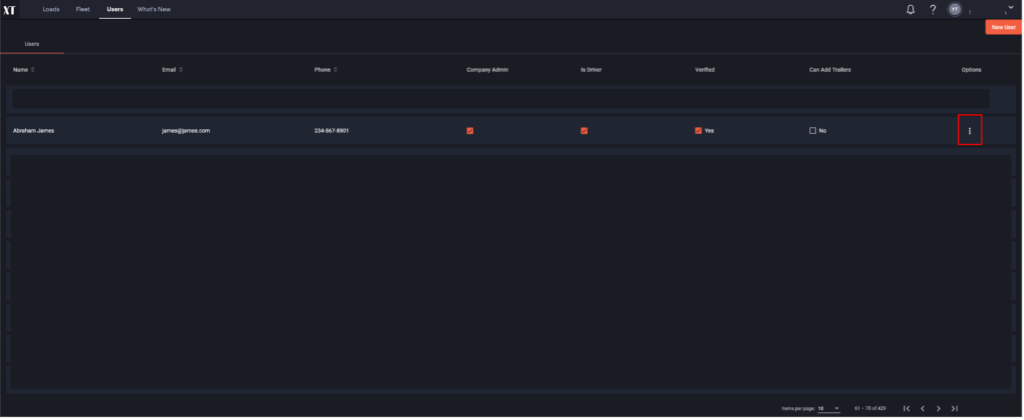
From here you can quickly edit things like adding or removing admin privileges or making the user a Driver if they were not already.
To edit the user’s information, click on the three dots at the end of the row. From here you will be able to edit the user’s Name and Phone number as well as delete this user.


